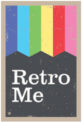Firstly maintenance is better than fault finding and carrying out repairs. In the long run, you will save money with a regular maintenance process.
I am going to talk about retro booths placed in venues and unmanned, but below are plenty of tips for new and experienced event photo booth operators.
Photo Booth Cleaning Basics
As we all know excited groups of people enjoying their evenings will spill the odd drink or two inside a confined area – so most of the exterior booth maintenance is cleaning up, wiping down and sterilising. Using rubber flooring and a hard Formica finish to the booth exterior makes cleaning easy – with general cleaning materials, over the years we have added a couple of novel tools to our cleaning equipment box, a little bottle of isopropanol (rubbing alcohol) , paintbrush, tac cloths (used by decorators) and a compressed air duster can. The Isopropanol is great for cleaning glass and touch screens and sterilising, tac cloths are great for picking up dust and loose particles and the paint brush is just useful for small difficult-to-reach areas, the air dusters we use on PC and Electrical items.
Camera Maintenance
Next on the list is the camera – I am guessing most of you use or plan to use a DSLR camera (Canon or Nikon) and if you don’t think about upgrading as your booth will be much more reliable with these cameras in use, most of the maintenance can be reduced on how you set these up and look after you camera when not in use, whether for events or venue based booths, firstly switch of the cameras standby mode and if possible use AC power adaptor for you camera model something like this.
I would always set the camera up on manual focus, the best way to do this is to autofocus a single shot to get everything well focused in your photographic area and then switch to manual, a set-up like this reduces wear and tear on your camera and lenses, when based in a venue we would autofocus a test on our weekly/monthly visits. When moving cameras I would always keep them in a foam inlay sealed container with relevant cables to keep them as dust-free as possible.
Photo Printer Care
Printers – depending on the model, will only require maintenance when the photo paper needs changing. We use DNP DS RX1 printers using 6×4 media so its 700 strips between each paper change, it’s pretty quick to maintain. Switch them off and let them cool down (5 mins) a quick blow out with an air duster and wipe the thermal print head down with a little Isopropanol on a lint-free cleaning cloth. We would also do this if there is a a paper jam. If you are using the printer for events, always remove paper and toner before transporting. Best practice would also include the purchase of a flight case, as one of the most expensive single items in your kit bag it’s worth the extra time and security whilst transporting.
PC Maintenance
PC maintenance – whilst using a PC in a static booth, taking lots of images, emailing images, making GIFs etc; requires plenty of disk space and RAM. Clear the old photos regularly from the photo booth program files.
Move any required strips to a dormant folder in your document folders Then switch the PC off for 5 mins and reboot at each visit to your venue booth (or once a month minimum if you are the venue owner). Just like the camera, how you set up your PC is vital.
Keep PC programs running to a minimum and only allow manual updates and set disk optimisation for manual operation. At Retro-Me we only run TeamViewer (remote Log-in) along with our photo booth program.
Each maintenance visit we run updates if needed and optimise the hard disk after clearing out temp and unnecessary files. If you do use a remote log-in program there are lots of PC-based maintenance you can complete before visiting venues. It’s also useful to be able to log into machines as and when needed to fix minor faults.
The last thing to do is to double-check everything in the booth before running a final test. Do make sure all plugs are secure and all USBs and cables are in good order and connected correctly – for me nothing is more frustrating than a cable fault I didn’t check.
This may seem like a lot of work but, with practice, this is a 15/20-minute process.
All the best,
Stuart